Install on Node 1
Install SQL Server 2019 (TP) on Failover Cluster with Specific Configuration
-
Run
setup.exefrom the SQL Server 2019 installation media to launch the SQL Server Installation Center.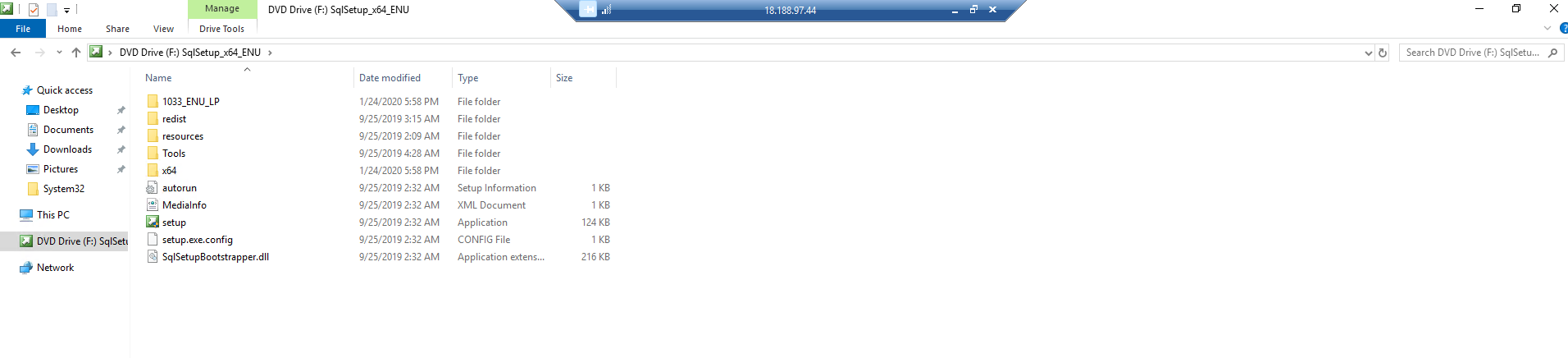
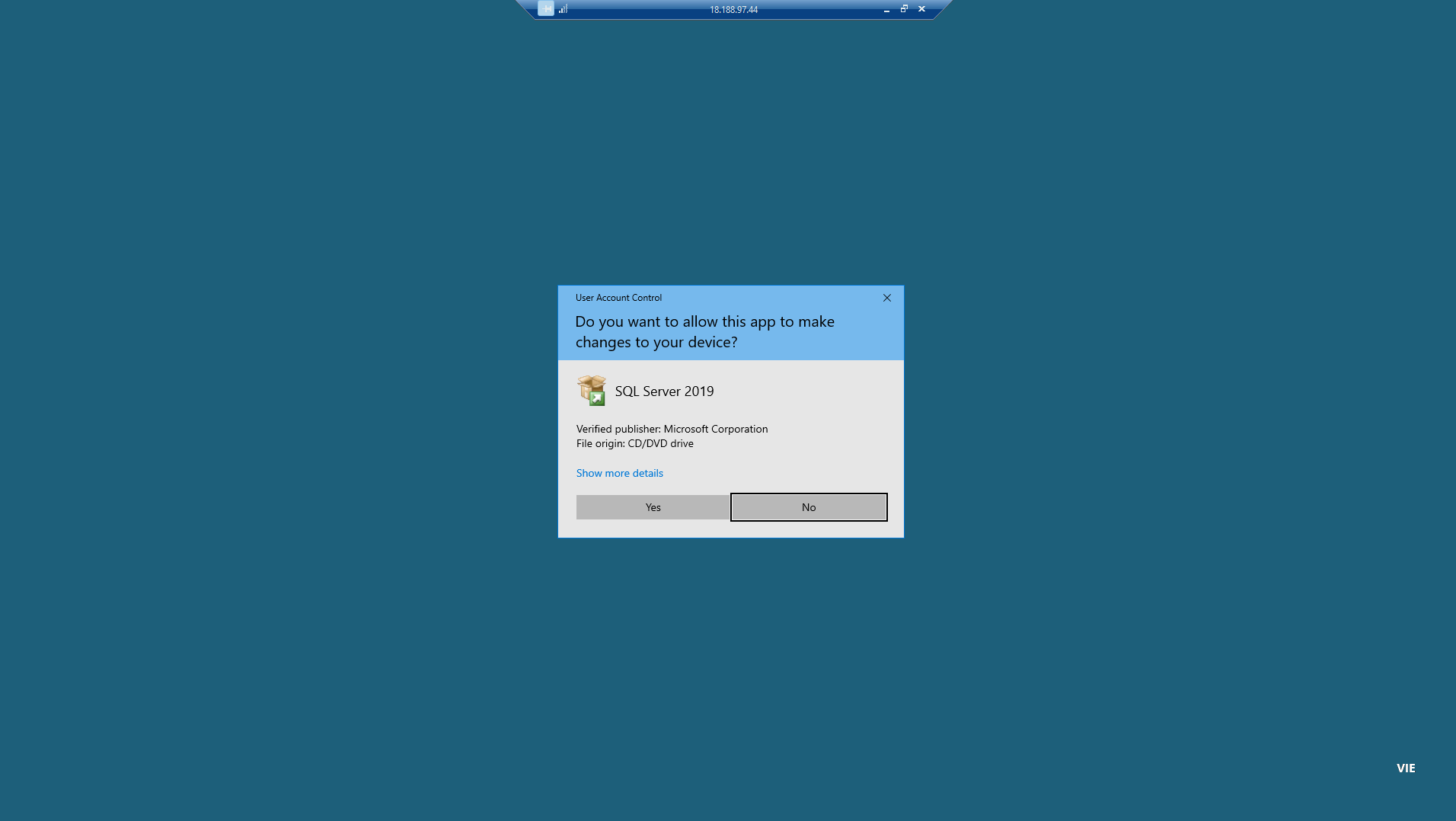
-
Click on the link New SQL Server failover cluster installation to launch the SQL Server 2019 setup Wizard.
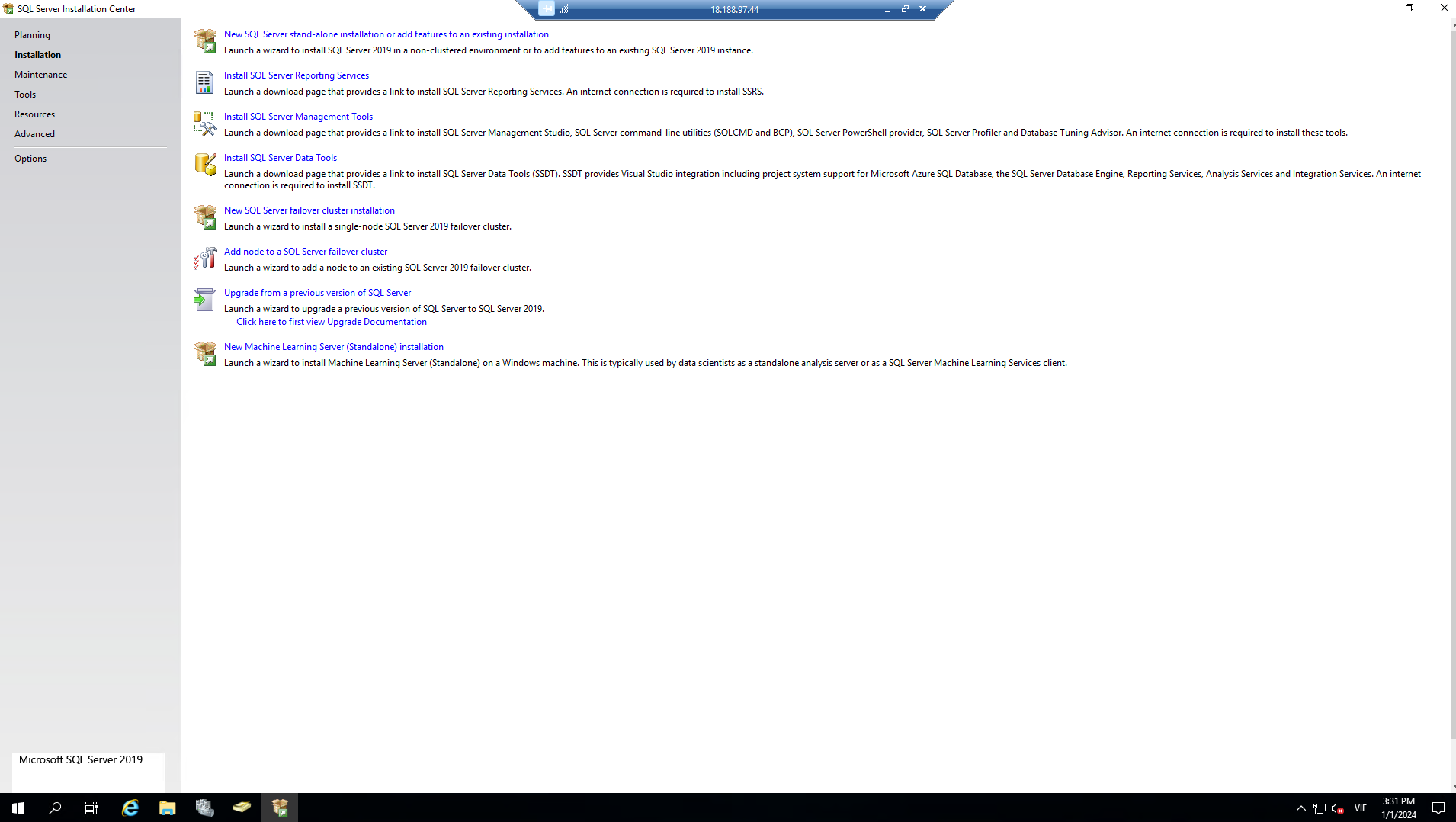
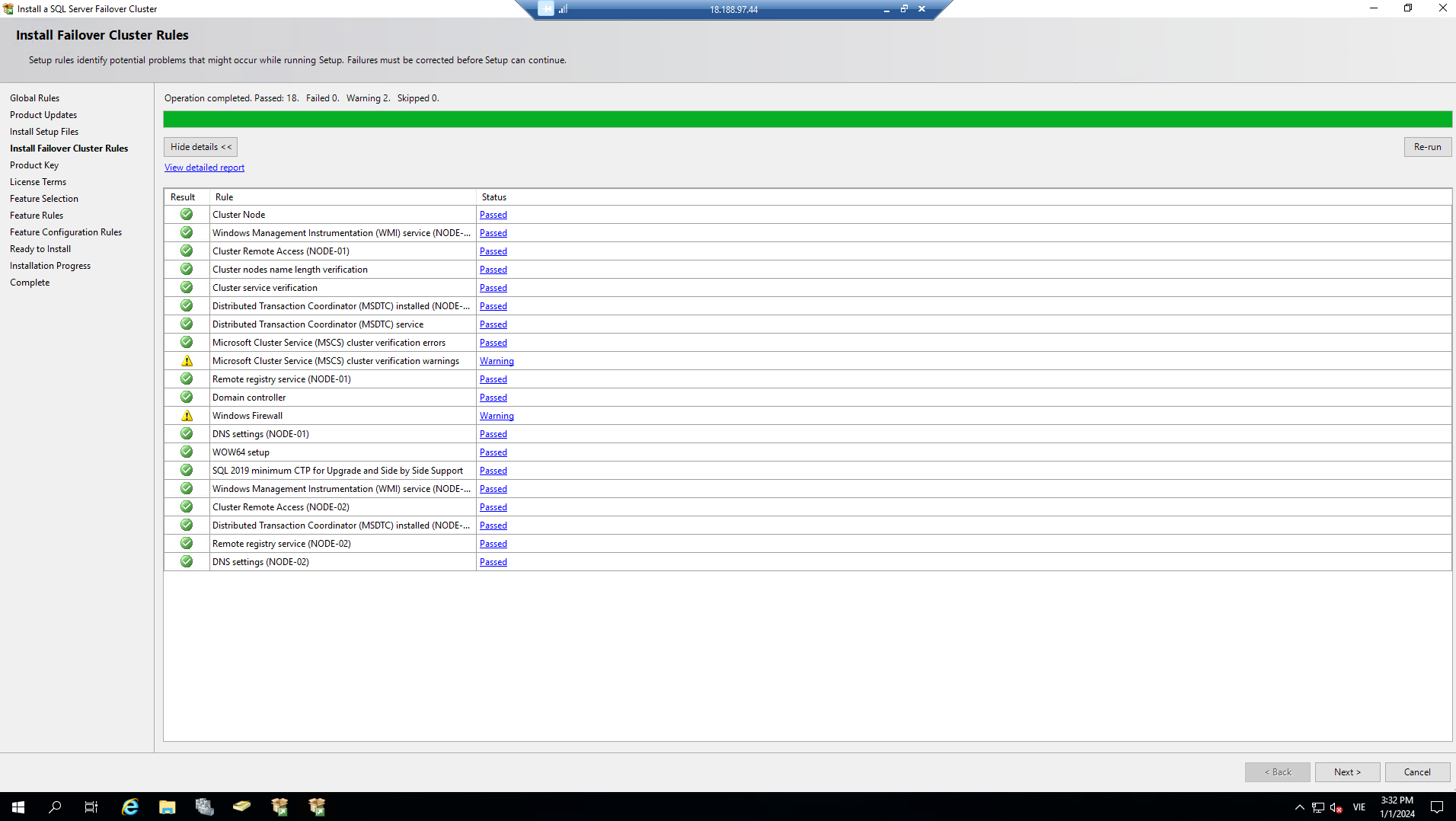
-
Keep the defaults and select Next. Since you are using the Evaluation edition, you do not need to enter a Product Key.

-
Read and accept the license terms. Click Next.
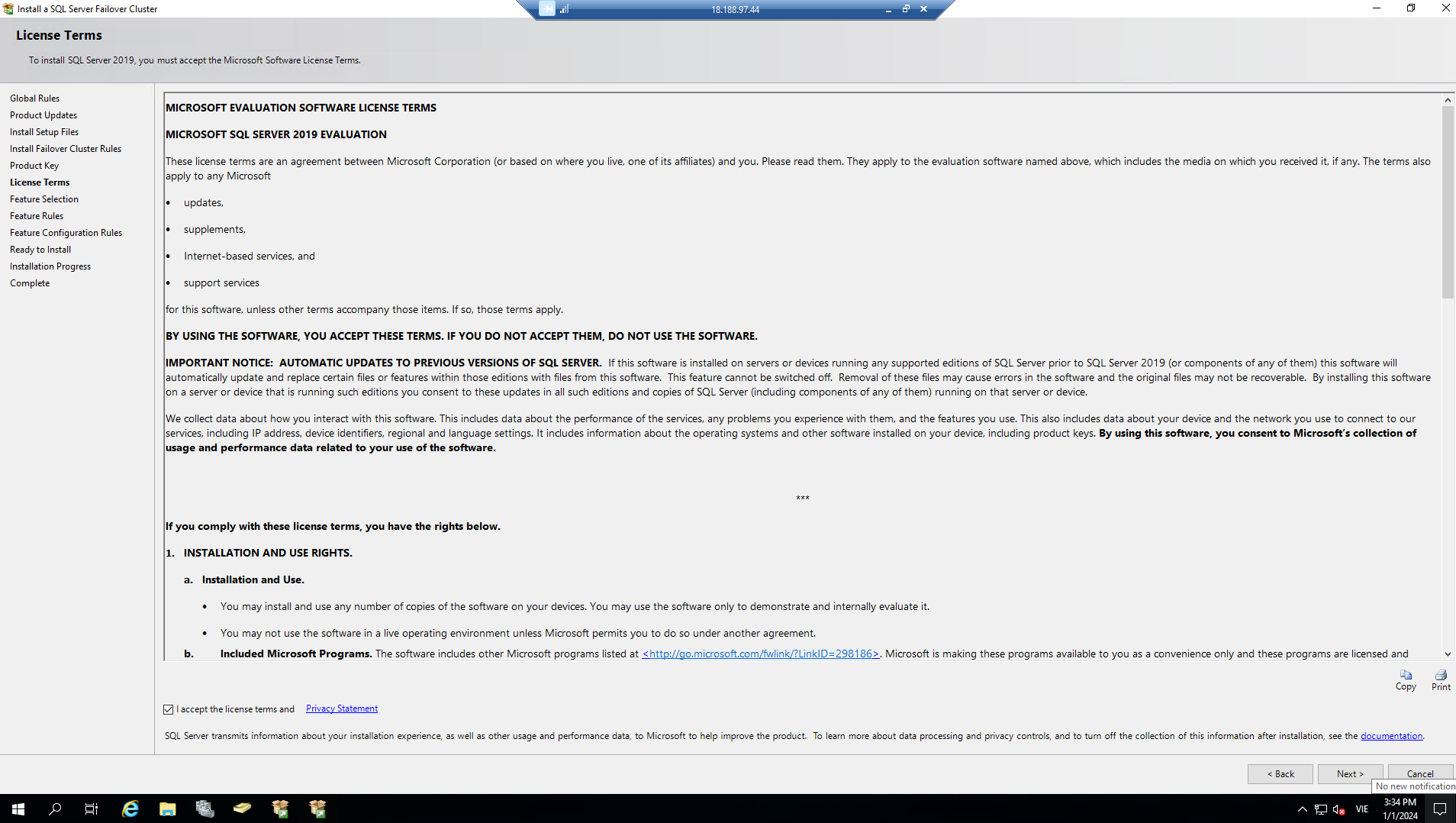
-
Check and validate global rules. Click Next.
-
Choose to update Microsoft if needed and click Next.
-
Confirm the Install Failover Cluster Rules. Click Next.
-
Select Database Engine Services and Management Tools in the Feature Selection dialog. Click Next.
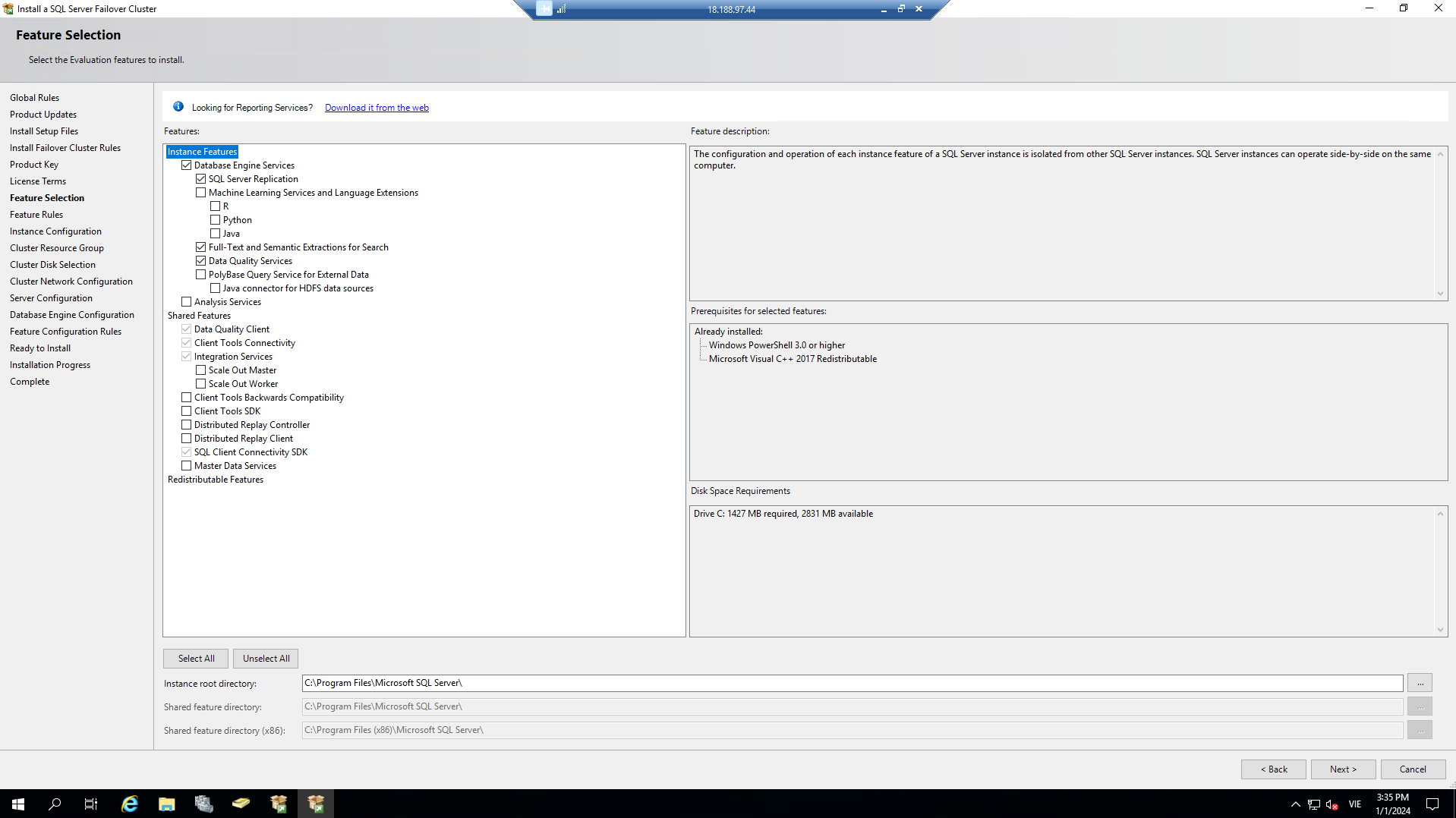
-
Confirm the Feature Rules. Click Next.
-
Configure the instance:
- SQL Server Network Name:
sql-wsfc - Instance ID:
MSSQLSERVER
- SQL Server Network Name:
-
Check and accept the Cluster Resource Group. Click Next.
-
Choose Cluster Disk in the Cluster Disk Selection dialog. Click Next.
-
Configure Cluster Network Configuration:
- Enter the virtual IP address:
10.10.1.18for SQL Server. This depends on the IP address you added in the EC2 ENI.
- Enter the virtual IP address:
-
Click Next after entering the IP address.
-
In the Server Configuration dialog:
- SQL Server Agent:
wsfc\sqlagent - SQL Server Database Engine:
wsfc\sqlagent - Password:
P@ssw0rd123!
- SQL Server Agent:
-
In the Database Engine Configuration dialog:
- Choose Mixed Mode.
- Add
wsfc\sqlagentandwsfc\Adminto the SQL Server admin group.
-
Configure data paths in the Data Directories tab.
-
Confirm Feature Configuration Rules. Click Next.

- Confirm all configurations in the Ready to Install dialog and click Install.
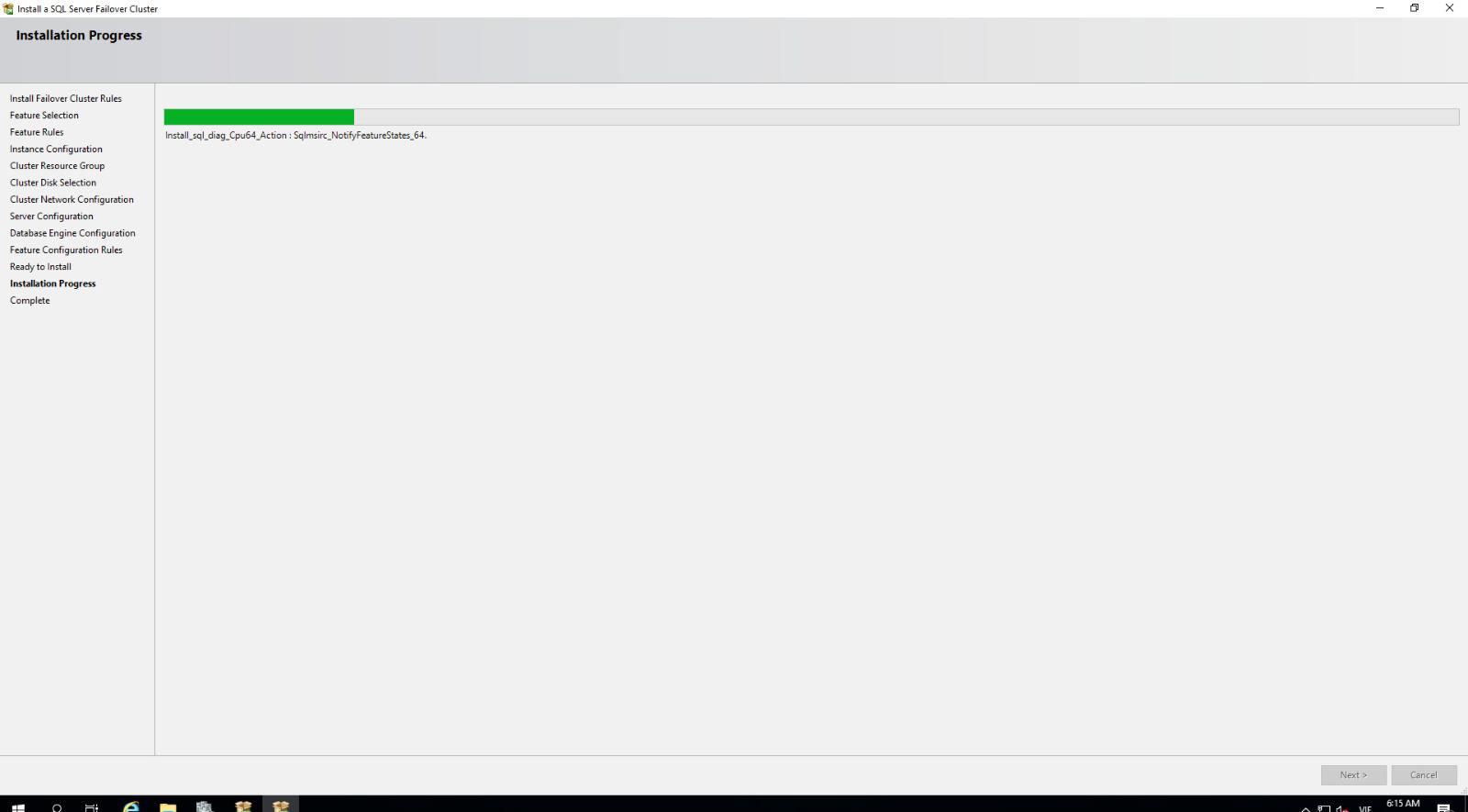
- After the installation is complete, click Close in the Complete dialog.
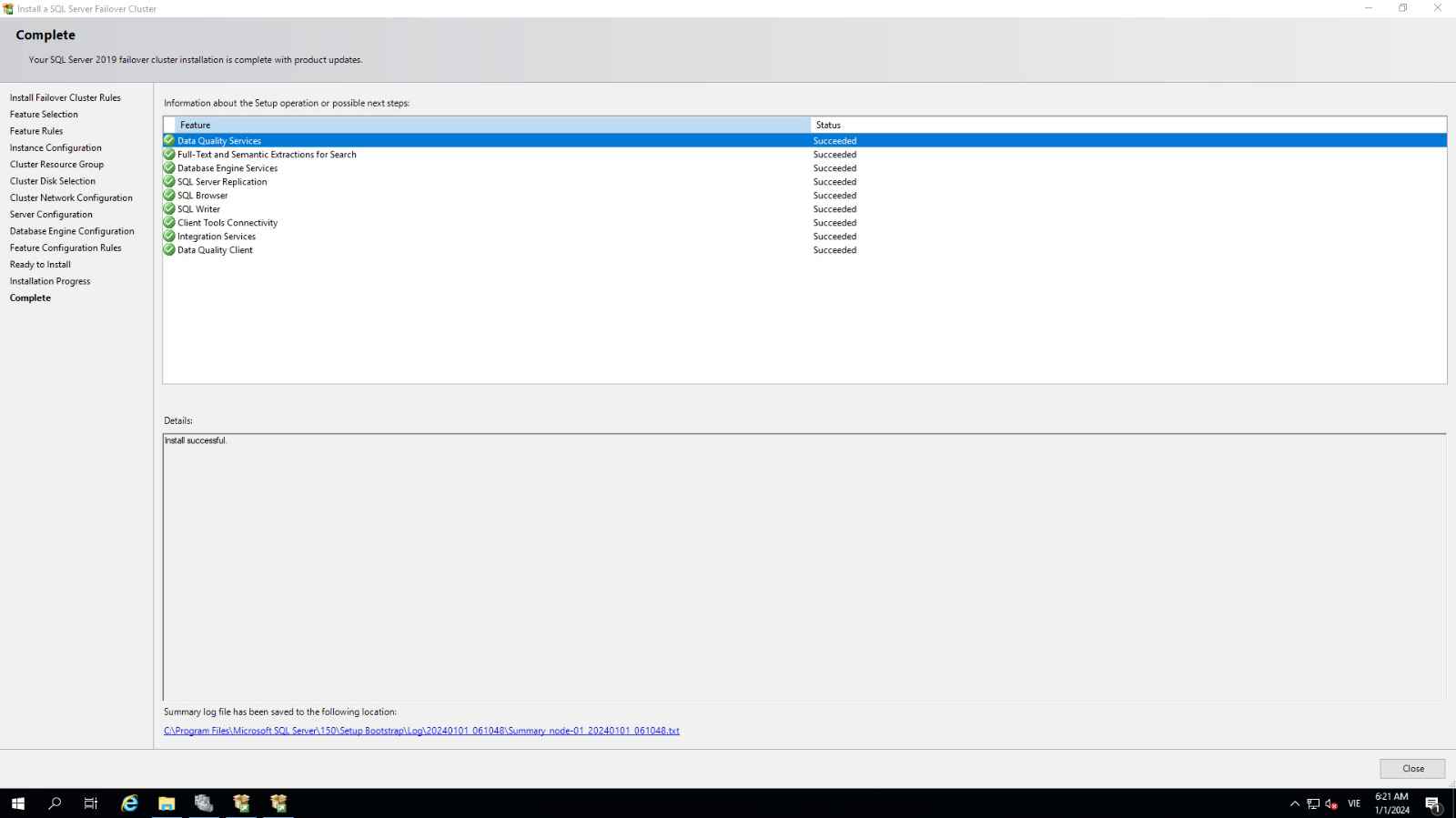
- Access the Failover Cluster Manager:
- Select Roles
- Check that SQL Server is in the Running state and the Owner Node is node-01
